
This section displays the list of customer names, order ID, order date, order amount, order type, customer email address, the status of the order, payment status, invoice, and actions.
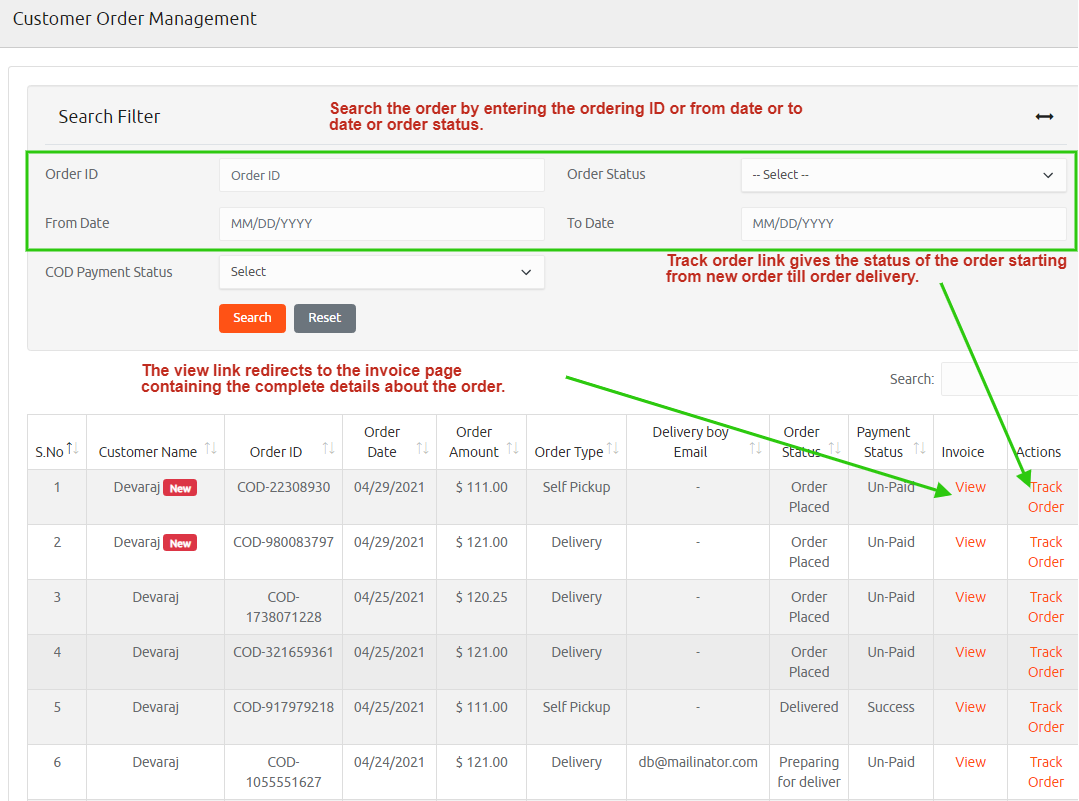
Click view under the invoice category and redirect to the invoice details page. This page gives the customer name, address, phone number, email ID, order date, order ID, payment status, and Self pick up status.
It provides the complete details of the restaurant name, item name, item charge, pre-order status, payment methods, the tax levied, delivery fee, wallet balance, offer utilized, canceled item charges, and total amount.
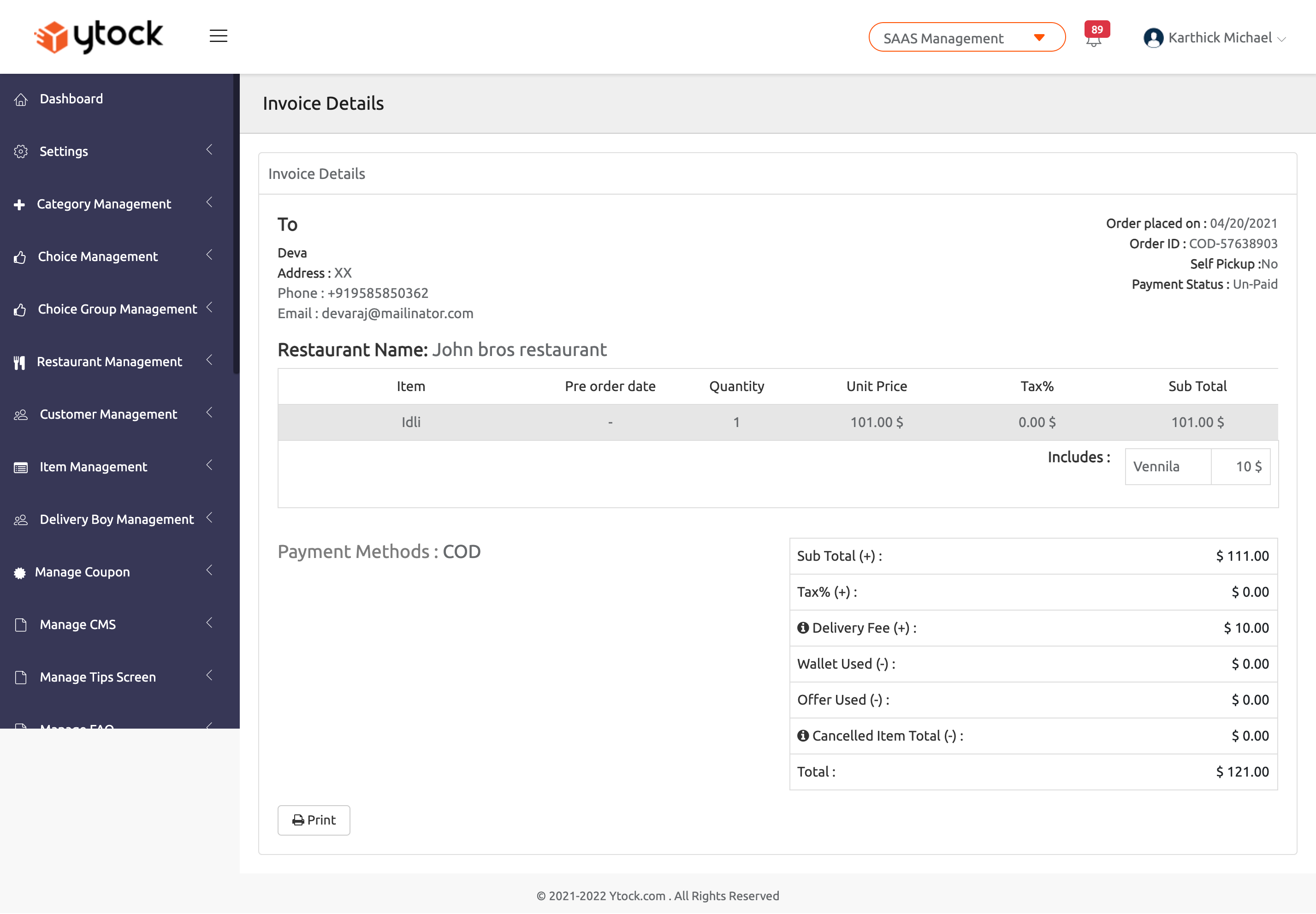
Click the track order link under actions, and it redirects to the track order page. This page contains the values of the order date, order ID, customer name, phone number, email address, restaurant name, outlet manager name, outlet manager email address, contact number, and delivery boy address.
This page gives the order status and how it progresses over different stages like new order, accepted, preparing for delivery, dispatch, started, arrived, and delivered, indicating the order tracking of the customers.
You can also view the item name, quantity, price, the tax levied over the item, total, and status listed in the separate table.
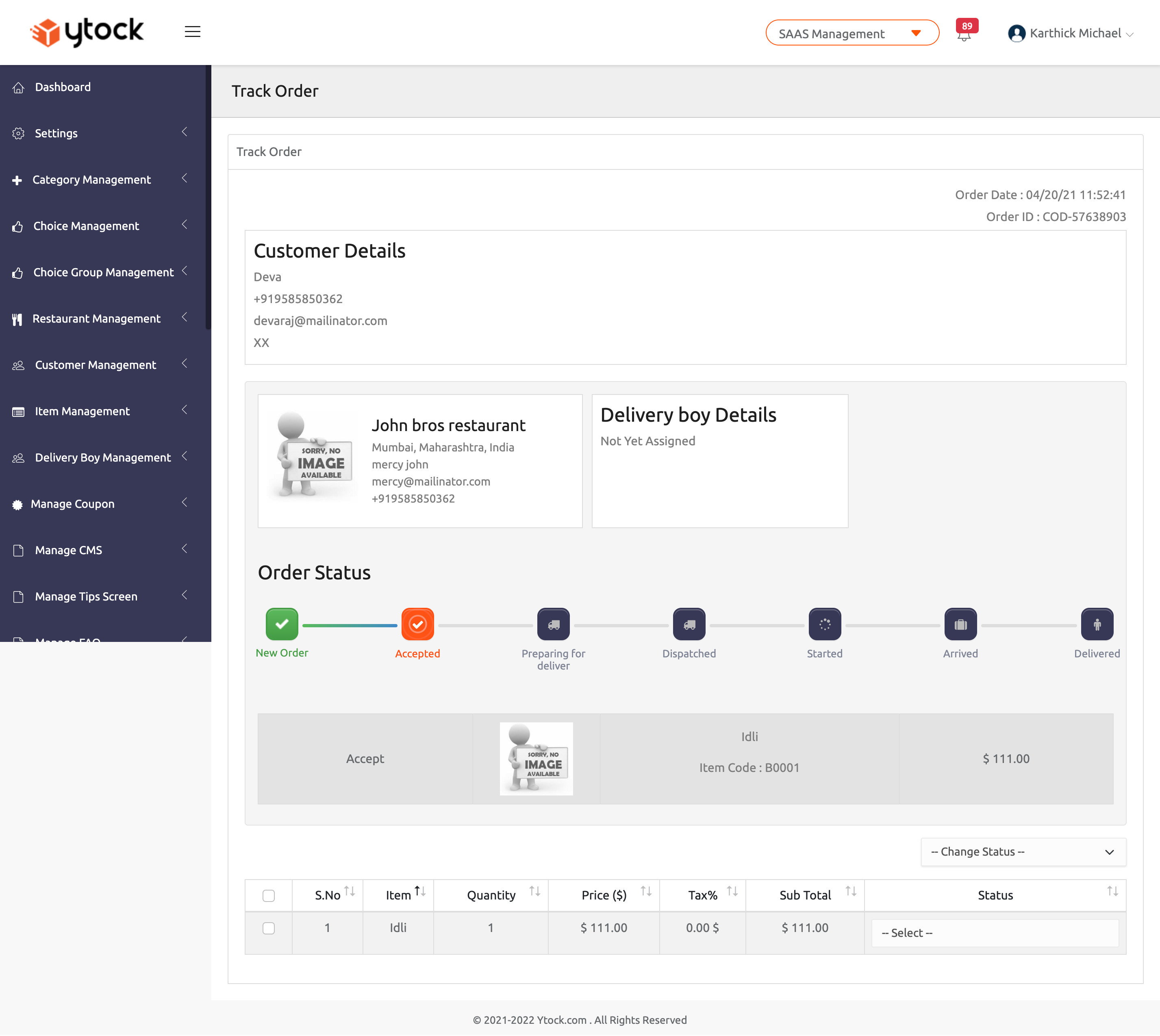
This section lists the item code, item name, quantity available, sold quantity, and the actions taken over the item.
Add Quantity - If you need to increase the quantity of the item, click the Add quantity button. It leads to a dialog box, enter the quantity to add in the list in the text box, and click the save button.
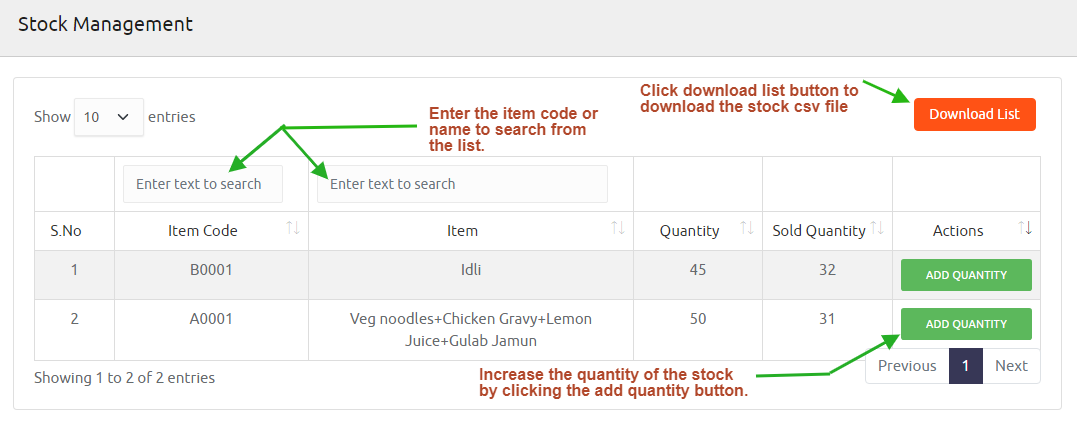

Download List - It offers the excel file with the list of items already stored in the Ytock.

It shows the entries of customer email id, order id, item name, item amount, and delivery fee.
The offer amount indicates the offer amount and coupon amount.
The payable amount computed with the formula of Item amount =(offer amount + coupon amount)+delivery fee.
Paid amount - It indicates the amount paid by the customer.
Cancel type - This field indicates the order cancellation reason.
Balance amount to pay - This field gives the balance amount to be paid by the customer.
You can also search the order either by typing customer email or order ID, or Item name in the search box.
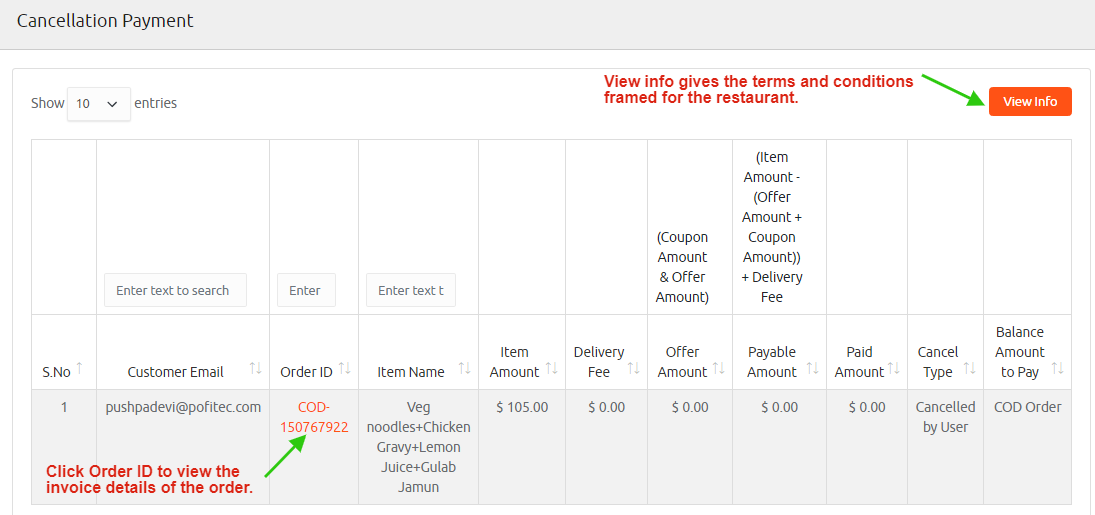
Order ID - By clicking the order ID, it redirects to the invoice details page. This page gives the customer name, address, phone number, email ID, order date, order ID, payment status, and Self pick up status.
It provides the complete details of the restaurant name, item name, item charge, pre-order status, payment methods, the tax levied, delivery fee, wallet balance, offer utilized, canceled item charges, and total amount.
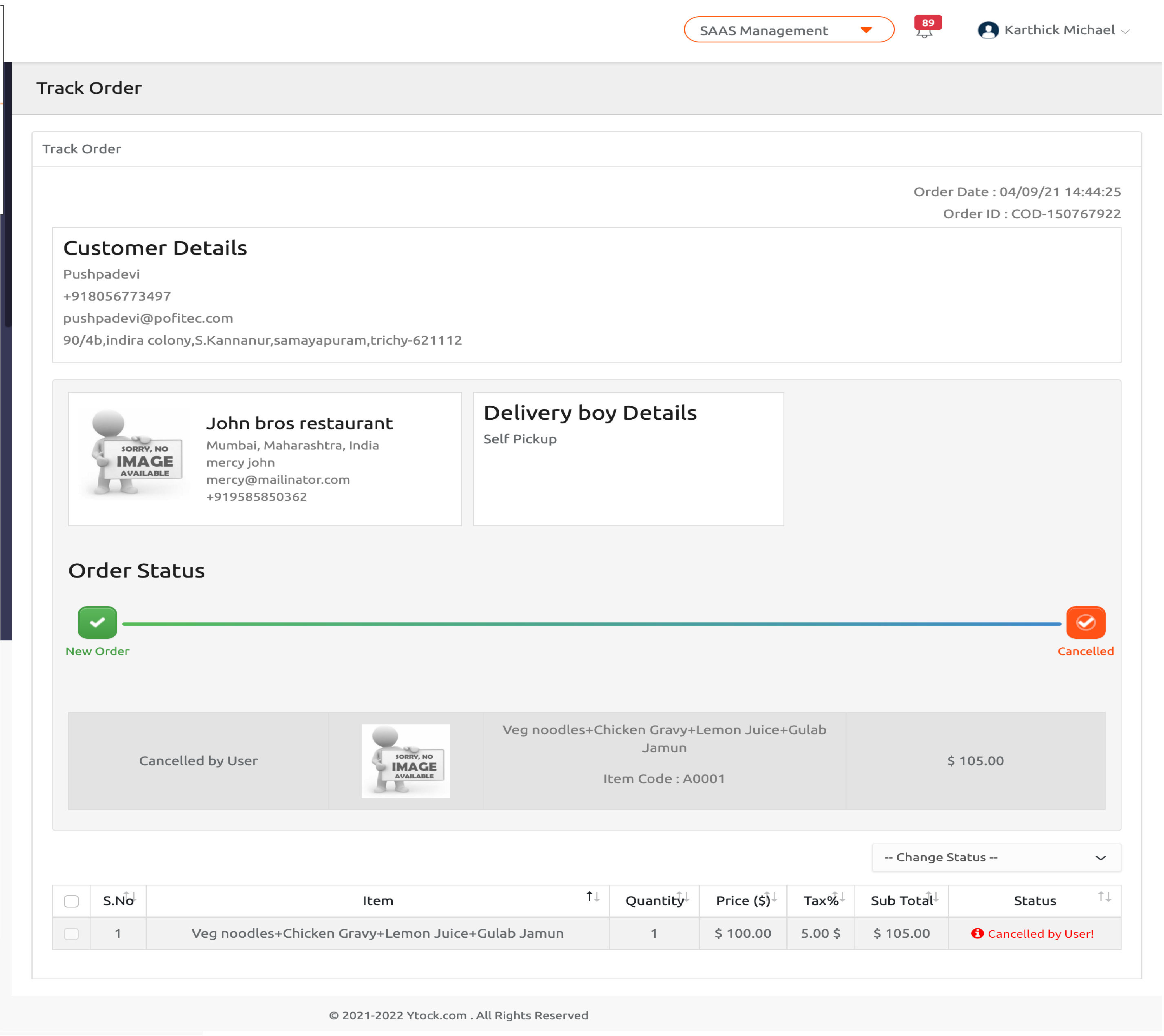
Click the view info button, and it pops up a dialog box displaying the terms and conditions framed for the restaurant.
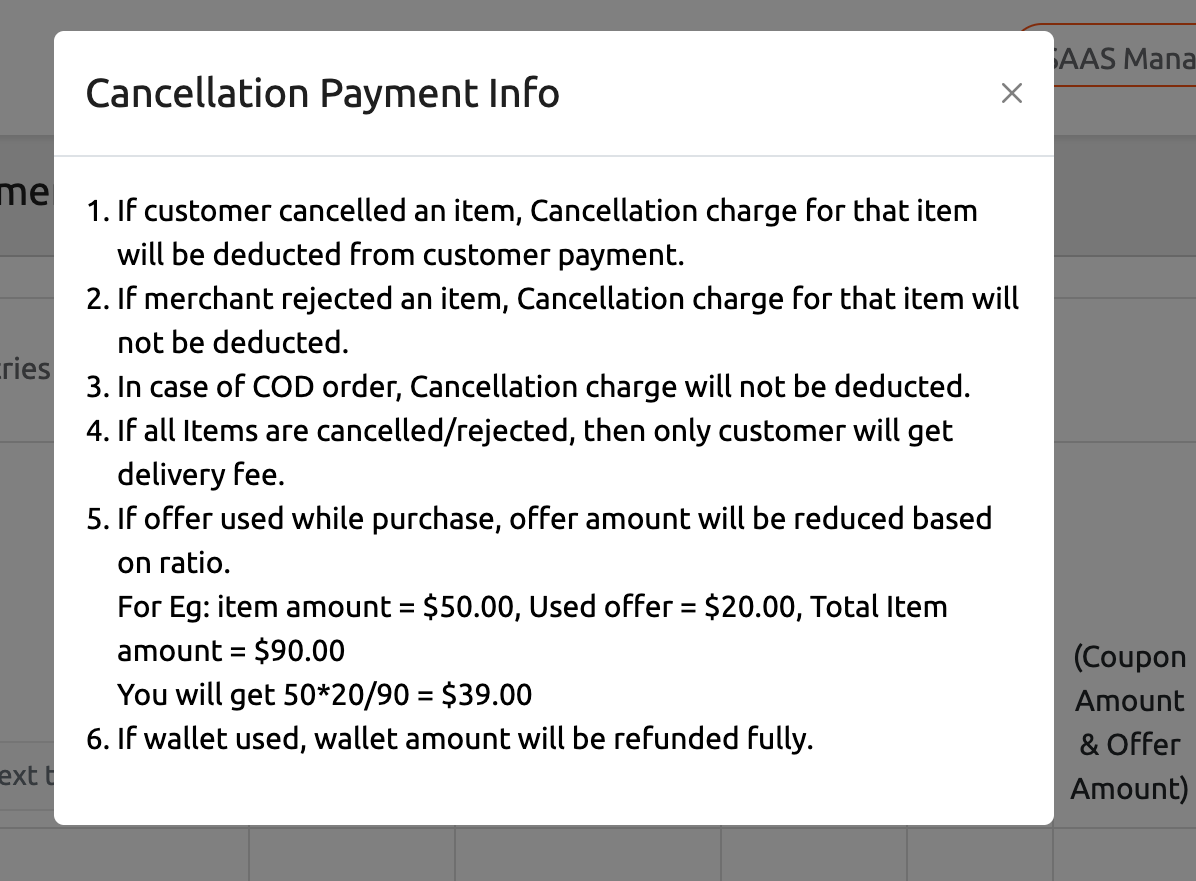
This section shows the customer email address, referrer email address, offer percentage, and wallet amount.
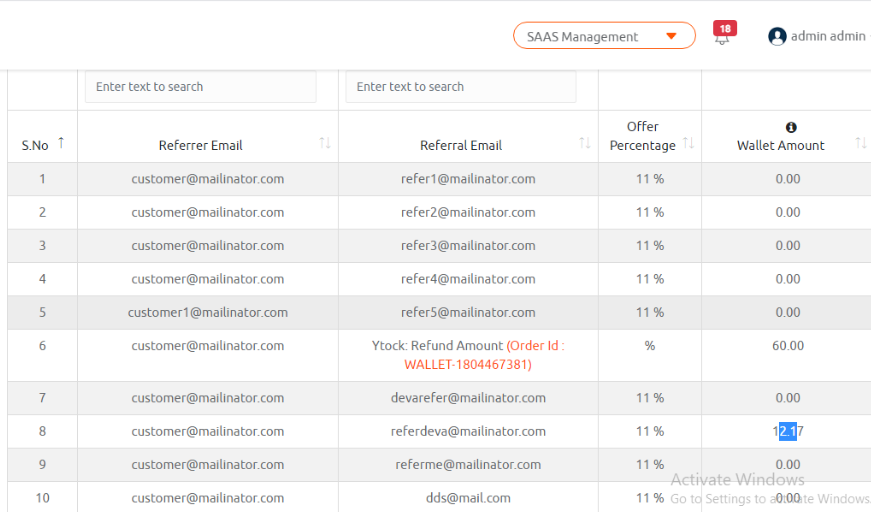
It shows entries of customer email address, order ID, failed order date, order name, delivery boy name, and reason for order failure.
You can also search the entries by typing order ID or customer email, or failed order date.
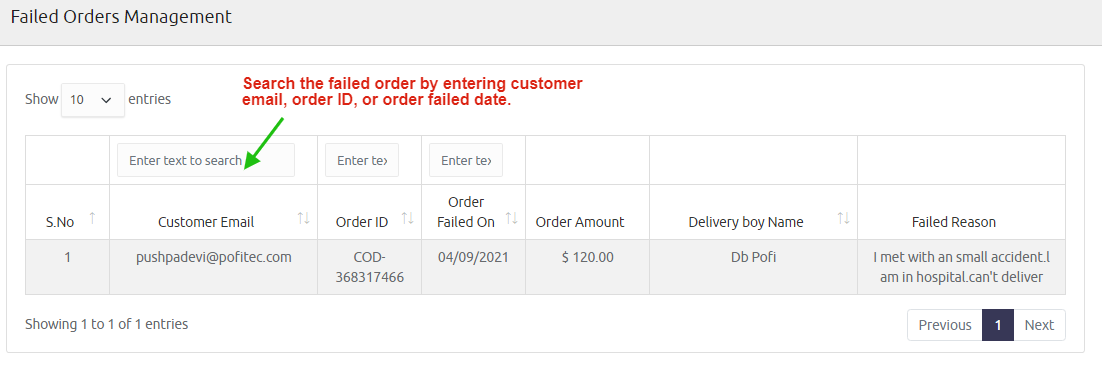
The search filter assists you in finding out the location of the delivery boy by selecting the name of the delivery boy from the list box. Otherwise, you can enter the mobile number or input the location and click the search button.
The reset button clears the entries in the list box and textbox to perform a new search.
